 |
Realistic Rain In Photoshop |
It is a photo manipulation work which I create with the help of adobe Photoshop.It is a very simple effect.To create this effect we used Photoshop filter menu.To create that type of effect we need our one stock image(rainy background). Finally I have to open background image then create a new blank layer and to create rain.Finally adding rain on background.
In today's tutorial we are going to How To Make Realistic Rain In Photoshop-Photoshop Tutorial
In this tutorial we will learn about How To Make Realistic Rain In Photoshop-Photoshop Tutorial
About The Tutorial
2) Estimated Time-(Approx)-5 minutes
3) Difficulty facing-To make rain effect in Photoshop
4) Topics we covered- how to make realistic rain in Photoshop,use filter menu in Photoshop,use level in Photoshop
Similar Tutorials From other websites (You can watch)
1) Adding Rain To A Photo With Photoshop from photoshopessentials
Some necessary tips & Tricks we used to create the tutorial
Watch in Details about How We Made the Tutorial Exactly, you can watch the video
In today's tutorial we are going to How To Make Realistic Rain In Photoshop-Photoshop Tutorial
In this tutorial we will learn about How To Make Realistic Rain In Photoshop-Photoshop Tutorial
About The Tutorial
1) Software we need-Adobe Photoshop CC
2) Estimated Time-(Approx)-5 minutes
3) Difficulty facing-To make rain effect in Photoshop
4) Topics we covered- how to make realistic rain in Photoshop,use filter menu in Photoshop,use level in Photoshop
Similar Tutorials From other websites (You can watch)
1) Adding Rain To A Photo With Photoshop from photoshopessentials
Some necessary tips & Tricks we used to create the tutorial
1) At first I go to open my stock image(rainy background).
2) Now I go to duplicate copy of the background.
3) Then I go to create a new blank layer and fill the layer with black color.
4) Then I go to filter>pixelate>pointillize(cell size is 5) then OK.
5) Then I go to image>adjustment>threshold and adjust the box.
6) Then I go to change the blend mode,blend mode is screen.
7) Now I go to filter>blur>motion blur then adjust the box (angle-67,distance-12 pixel) then OK.
8) Then I go to filter>sharpen>Unsharp mask then adjust the box readius-7.4 pixel,amount-61%,threshold-86 levels hen OK.
9) Then I go to filter>blur>motion blur then adjust the box(angle-67,distance-22) then OK.
10) Now our rain effect is ready for use.
2) Now I go to duplicate copy of the background.
3) Then I go to create a new blank layer and fill the layer with black color.
4) Then I go to filter>pixelate>pointillize(cell size is 5) then OK.
5) Then I go to image>adjustment>threshold and adjust the box.
6) Then I go to change the blend mode,blend mode is screen.
7) Now I go to filter>blur>motion blur then adjust the box (angle-67,distance-12 pixel) then OK.
8) Then I go to filter>sharpen>Unsharp mask then adjust the box readius-7.4 pixel,amount-61%,threshold-86 levels hen OK.
9) Then I go to filter>blur>motion blur then adjust the box(angle-67,distance-22) then OK.
10) Now our rain effect is ready for use.
Watch in Details about How We Made the Tutorial Exactly, you can watch the video
Conclusion- This tutorial presents a basic idea about selection and How to perfectly use it in Photoshop. We used only rain effect on a image. I hope with the help of above tutorial you will to able to create that type of effect very professionally.
If you faced some problem regarding this tutorial you can contact me via contact us.
Don't forget to leave a comment suggestion about anything regarding Photoshop.
If you faced some problem regarding this tutorial you can contact me via contact us.
Don't forget to leave a comment suggestion about anything regarding Photoshop.


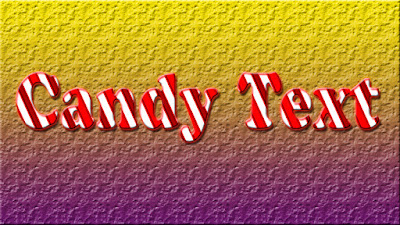


0 comments:
Post a Comment