 | ||
| Turn On Bike Headlight In Photoshop |
Turning light on any element such as street post light, car headlight, bike headlight etc. are very easy process in photoshop. I create this tips & tricks on a bike headlight in my tutorial I used a small tricks about applying field blur in photoshop so, if you are interested about similar type of effect using photoshop, you may need to read the post step by step.
In today's tutorial we are going to create Turn Bike Headlight-Photoshop Tutorial
In this tutorial we will learn about How to Turn Bike Headlight-Photoshop Tutorial
About The Tutorial
2) Estimated Time-(Approx)-15 minutes
3) Difficulty facing-To create a light rays effect in photoshop
4) Topics we covered- create car headlight effect in photoshop,use polygon lasso tool,function of lensflare
Similar Tutorials From other websites (You can watch)
1) Photoshop xenon headlights on a car from dreevoo
2) How to Create Realistic Car Lights in Photoshop from cgramp
Some necessary tips & Tricks we used to create the tutorial
Watch in Details about How We Made the Tutorial Exactly, you can watch the video
In today's tutorial we are going to create Turn Bike Headlight-Photoshop Tutorial
In this tutorial we will learn about How to Turn Bike Headlight-Photoshop Tutorial
About The Tutorial
1) Software we need-Adobe Photoshop CC
2) Estimated Time-(Approx)-15 minutes
3) Difficulty facing-To create a light rays effect in photoshop
4) Topics we covered- create car headlight effect in photoshop,use polygon lasso tool,function of lensflare
Similar Tutorials From other websites (You can watch)
1) Photoshop xenon headlights on a car from dreevoo
2) How to Create Realistic Car Lights in Photoshop from cgramp
Some necessary tips & Tricks we used to create the tutorial
1)Firstly we have to import our stock image(Bike image)
2)Now we create a blank new layer and with in the layer we have to select the "Rays of light" area to be desire with the help of polygonic lesso tool.
3) Now the "Rays of light" area is fixed and fill the area with white color.
4) Now we have to apply blur effect on that white area.(Go to filter>Blur>field blur)
5)adjust the handle of the field blur as we desire.(Here I used blur-140px)
6) Now we have to create "Rays effect" on that whith area.simply go to filter>blur>radial blur.
7) Now adjust the color with hue & saturation.
8) Now we have to create "Reflction" of light on the road.simply we have to create a circle(with the help of elliptical marquee tool) and fill the circle with similar color of light which I previously created.
9) Now apply another blur effect on that circle ( Go to filter>blur>gassuian blur)
10) Now we have to create lighting effect on headlight.To do this we used lensflare.(simply go to filter>render>lensflare) here we use 50-300mm zoom and brightness-85%)
11) That's all.Now our headlight effect on the bike is ready.
2)Now we create a blank new layer and with in the layer we have to select the "Rays of light" area to be desire with the help of polygonic lesso tool.
3) Now the "Rays of light" area is fixed and fill the area with white color.
4) Now we have to apply blur effect on that white area.(Go to filter>Blur>field blur)
5)adjust the handle of the field blur as we desire.(Here I used blur-140px)
6) Now we have to create "Rays effect" on that whith area.simply go to filter>blur>radial blur.
7) Now adjust the color with hue & saturation.
8) Now we have to create "Reflction" of light on the road.simply we have to create a circle(with the help of elliptical marquee tool) and fill the circle with similar color of light which I previously created.
9) Now apply another blur effect on that circle ( Go to filter>blur>gassuian blur)
10) Now we have to create lighting effect on headlight.To do this we used lensflare.(simply go to filter>render>lensflare) here we use 50-300mm zoom and brightness-85%)
11) That's all.Now our headlight effect on the bike is ready.
Watch in Details about How We Made the Tutorial Exactly, you can watch the video
Conclusion-
This tutorial presents a basic idea about Blur and How to perfectly use
it in photoshop. We used only white color and a gradient to turn on
headlights of a bike. I hope with the help of above tutorial you will to
able to create that type of effect very professionally.
If you faced some problem regarding this tutorial you can contact me via contact us.
Don't forget to leave a commen ,suggestion about anything regarding photoshop.
If you faced some problem regarding this tutorial you can contact me via contact us.
Don't forget to leave a commen ,suggestion about anything regarding photoshop.



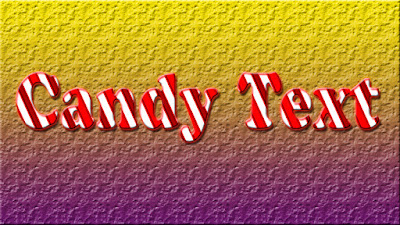

0 comments:
Post a Comment