 |
| Writing On The Wall In Photoshop-Photoshop Tutorial |
"Writing on the wall"is not an easy process in real time.But in photoshop it is very simple to create a wall text on a brick wall background.In this tutorial I used a small tricks about applying perspective warp in photoshop.If you are interestd about createn such a beautifull wall text.You may continue read the post step by step.
In today's tutorial we are going to Writing On The Wall In Photoshop-Photoshop Tutorial
In this tutorial we will learn about How to Writing On The Wall In Photoshop-Photoshop Tutorial
About The Tutorial
1) Software we need-Adobe Photoshop CC
2) Estimated Time-(Approx)-5 minutes
3) Difficulty facing-To create a wall text in photoshop
4) Topics we covered- How to use perspective warp in photoshop,Use text tool,How to use bevel & Emboss effect
Similar Tutorials From other websites (You can watch)
1)Writing On The Wall: CS2 Vanishing Point from photoshoplab
Some necessary tips & Tricks we used to create the tutorial
1) At first open the stock image(wall).
2) Then I go to select text tool and written text.
3) Now adjust the text and open layer style box and create a some effect(Bevel & Emboss etc).
4) Then I go to select text layer and right click on the layer and select restarise.
5) Now open free transfrom(shorcut-Ctrl+T) and open perspective warp,then adjust the text on wall.
6) Now wall text is ready.
2) Then I go to select text tool and written text.
3) Now adjust the text and open layer style box and create a some effect(Bevel & Emboss etc).
4) Then I go to select text layer and right click on the layer and select restarise.
5) Now open free transfrom(shorcut-Ctrl+T) and open perspective warp,then adjust the text on wall.
6) Now wall text is ready.
Watch in Details about How We Made the Tutorial Exactly, you can watch the video
Conclusion- This tutorial presents a basic idea about perspective warp and How to perfectly use it in photoshop. We used only text on wall with perspective warp.I hope with the help of above tutorial you will to able to create that type of effect very professionally.
If you faced some problem regarding this tutorial you can contact me via contact us.
Don't forget to leave a comment suggestion about anything regarding photoshop.



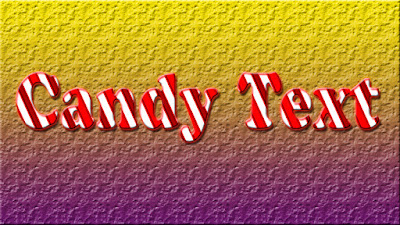

This comment has been removed by the author.
ReplyDelete