 |
Star Brush With Artistic Text |
It is a Photoshop tutorial in which a star brush with artistic text create on a cloudy gradient background.It is a very attractive text design.Here I used star brush and text.Firstly I create a cloudy gradient background then write a text and then apply text effect(bevel & emboss,outer glow pattern etc). Finally I used star brush with text.
In today's tutorial we are going to Star Brush With Artistic Text Effect In Photoshop-Photoshop Tutorial
In this tutorial we will learn about Star Brush With Artistic Text Effect In Photoshop-Photoshop Tutorial
About The Tutorial
2) Estimated Time-(Approx)-10 minutes
3) Difficulty facing-To create coloring effect in Photoshop
4) Topics we covered- how to use star brush in Photoshop,use layer style menu in Photoshop,how to create cloudy background in Photoshop
Similar Tutorials From other websites (You can watch)
1) How to create sparkling text in Photoshop from photoshopcreative
Some necessary tips & Tricks we used to create the tutorial
Watch in Details about How We Made the Tutorial Exactly, you can watch the video
In today's tutorial we are going to Star Brush With Artistic Text Effect In Photoshop-Photoshop Tutorial
In this tutorial we will learn about Star Brush With Artistic Text Effect In Photoshop-Photoshop Tutorial
About The Tutorial
1) Software we need-Adobe Photoshop CC
2) Estimated Time-(Approx)-10 minutes
3) Difficulty facing-To create coloring effect in Photoshop
4) Topics we covered- how to use star brush in Photoshop,use layer style menu in Photoshop,how to create cloudy background in Photoshop
Similar Tutorials From other websites (You can watch)
1) How to create sparkling text in Photoshop from photoshopcreative
Some necessary tips & Tricks we used to create the tutorial
1) At first I have to create anew document(idth-600px,Height-400px).
2) Now I go to filter>render>cloud then I go to layer style menu and apply gradient color.
3) Then I go to select text tool and write text then adjust the text on the background.
4) Then I go to duplicate copy of text layer and go to layer style menu then apply Bevel & Emboss,pattern overlay then OK.
5) Then I go to select second text layer and apply stroke with the help of layer style menu.
6) Then I go to create a new blank layer and go to select star brush then apply the brush and adjust the brush on text.
7) Now our text effect is ready for use.
2) Now I go to filter>render>cloud then I go to layer style menu and apply gradient color.
3) Then I go to select text tool and write text then adjust the text on the background.
4) Then I go to duplicate copy of text layer and go to layer style menu then apply Bevel & Emboss,pattern overlay then OK.
5) Then I go to select second text layer and apply stroke with the help of layer style menu.
6) Then I go to create a new blank layer and go to select star brush then apply the brush and adjust the brush on text.
7) Now our text effect is ready for use.
Watch in Details about How We Made the Tutorial Exactly, you can watch the video
Conclusion- This tutorial presents a basic idea about selection and How to perfectly use it in Photoshop. We used only star brush on text. I hope with the help of above tutorial you will to able to create that type of effect very professionally.
If you faced some problem regarding this tutorial you can contact me via contact us.
Don't forget to leave a comment suggestion about anything regarding Photoshop.
If you faced some problem regarding this tutorial you can contact me via contact us.
Don't forget to leave a comment suggestion about anything regarding Photoshop.




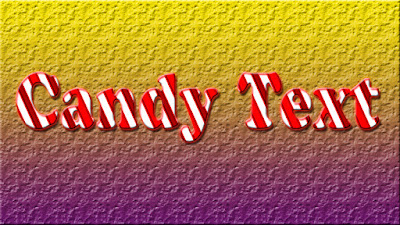
0 comments:
Post a Comment