 |
Chrome Text In Photoshop |
It is a basic and simple text design tutorial about creating a chrome text on Photoshop.It is a very popular text design.Here I used gradient background,text effect and star brush.Firstly I create a gradient background then apply text effect with layer style menu and then apply star brush.Finally I create the chrome text then create text reflection.That's it! it is a very popular nice text design in graphics work.
In today's tutorial we are going to How To Create Chrome Text In Photoshop-Photoshop Tutorial
In this tutorial we will learn about How To Create Chrome Text In Photoshop-Photoshop Tutorial
About The Tutorial
2) Estimated Time-(Approx)-11 minutes
3) Difficulty facing-To create text effect in Photoshop
4) Topics we covered- how to use star brush tool in Photoshop,use layer style menu in Photoshop,how to create text reflection in Photoshop
Similar Tutorials From other websites (You can watch)
1) Chrome text in Photoshop Tutorial from photoshopcafe
Some necessary tips & Tricks we used to create the tutorial
Watch in Details about How We Made the Tutorial Exactly, you can watch the video
In today's tutorial we are going to How To Create Chrome Text In Photoshop-Photoshop Tutorial
In this tutorial we will learn about How To Create Chrome Text In Photoshop-Photoshop Tutorial
About The Tutorial
1) Software we need-Adobe Photoshop CC
2) Estimated Time-(Approx)-11 minutes
3) Difficulty facing-To create text effect in Photoshop
4) Topics we covered- how to use star brush tool in Photoshop,use layer style menu in Photoshop,how to create text reflection in Photoshop
Similar Tutorials From other websites (You can watch)
1) Chrome text in Photoshop Tutorial from photoshopcafe
Some necessary tips & Tricks we used to create the tutorial
1) At first I have to create a new document (width-600px,height-400px) and fill the document with gradient color.
2) The I go to select text tool and write a text with yellow color then adjust the text with free transform tool.
3) Now I go to apply text effect such as bevel & emboss,satin,drop shadow with layer style menu.
4) then I go to duplicate copy of text layer and create text reflection with flip vertical.
8) The I go to create a new blank layer and go to select star brush and apply brush on text.
9) Now chrome text is ready for use.
2) The I go to select text tool and write a text with yellow color then adjust the text with free transform tool.
3) Now I go to apply text effect such as bevel & emboss,satin,drop shadow with layer style menu.
4) then I go to duplicate copy of text layer and create text reflection with flip vertical.
8) The I go to create a new blank layer and go to select star brush and apply brush on text.
9) Now chrome text is ready for use.
Watch in Details about How We Made the Tutorial Exactly, you can watch the video
Conclusion- This tutorial presents a basic idea about selection and How to perfectly use it in Photoshop. We used only brush tool on text. I hope with the help of above tutorial you will to able to create that type of effect very professionally.
If you faced some problem regarding this tutorial you can contact me via contact us.
Don't forget to leave a comment suggestion about anything regarding Photoshop.
If you faced some problem regarding this tutorial you can contact me via contact us.
Don't forget to leave a comment suggestion about anything regarding Photoshop.


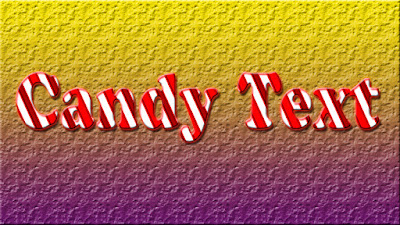


0 comments:
Post a Comment