 |
Glowing Text Effect In Photoshop |
It is one of my favorite text effect created on Photoshop.Here I used a small tricks to create the glow effect.I apply motion blur to create the effect.Finally I apply proper gradient color on it.
In today's tutorial we are going to Glowing Text Effect In Photoshop-Photoshop Tutorial
In this tutorial we will learn about Glowing Text Effect In Photoshop-Photoshop Tutorial
About The Tutorial
2) Estimated Time-(Approx)-7 minutes
3) Difficulty facing-To create coloring effect in Photoshop
4) Topics we covered- how to use rectangle marquee tool in Photoshop,use cloudy effect in Photoshop,use filter menu in Photoshop
Similar Tutorials From other websites (You can watch)
1) Shining Neon Text Effect in Photoshop from abduzeedo
Some necessary tips & Tricks we used to create the tutorial
Watch in Details about How We Made the Tutorial Exactly, you can watch the video
In today's tutorial we are going to Glowing Text Effect In Photoshop-Photoshop Tutorial
In this tutorial we will learn about Glowing Text Effect In Photoshop-Photoshop Tutorial
About The Tutorial
1) Software we need-Adobe Photoshop CC
2) Estimated Time-(Approx)-7 minutes
3) Difficulty facing-To create coloring effect in Photoshop
4) Topics we covered- how to use rectangle marquee tool in Photoshop,use cloudy effect in Photoshop,use filter menu in Photoshop
Similar Tutorials From other websites (You can watch)
1) Shining Neon Text Effect in Photoshop from abduzeedo
Some necessary tips & Tricks we used to create the tutorial
1) At first I create a new document(width-1280px,height-720px) and fill the document with black color.
2) Then I go to select text tool and write text (for example PMX)
3) Now I adjust the text with the help of free transform tool.
4) Then I go to duplicate copy of text layer.
5) Now I go to select copy text layer and then I go to filter>blur>motion blur and adjust the box(angle-90,distance-269) then OK.
6) Then duplicate copy of text layer and select the text with rectangle marquee tool.
7) The I create a new blank layer and go to filter>render>cloud,then blend mode is overlay.
8) Now I go to create a new blank layer and fill the layer with gradient color and blend mode is overlay.
9) if you want to change the text color,simply go to open hue & saturation box with the help of adjustment panel.
10) Now our glowing text is ready for use.
2) Then I go to select text tool and write text (for example PMX)
3) Now I adjust the text with the help of free transform tool.
4) Then I go to duplicate copy of text layer.
5) Now I go to select copy text layer and then I go to filter>blur>motion blur and adjust the box(angle-90,distance-269) then OK.
6) Then duplicate copy of text layer and select the text with rectangle marquee tool.
7) The I create a new blank layer and go to filter>render>cloud,then blend mode is overlay.
8) Now I go to create a new blank layer and fill the layer with gradient color and blend mode is overlay.
9) if you want to change the text color,simply go to open hue & saturation box with the help of adjustment panel.
10) Now our glowing text is ready for use.
Watch in Details about How We Made the Tutorial Exactly, you can watch the video
Conclusion- This tutorial presents a basic idea about selection and How to perfectly use it in Photoshop. We used only coloring effect of a text. I hope with the help of above tutorial you will to able to create that type of effect very professionally.
If you faced some problem regarding this tutorial you can contact me via contact us.
Don't forget to leave a comment suggestion about anything regarding Photoshop.
If you faced some problem regarding this tutorial you can contact me via contact us.
Don't forget to leave a comment suggestion about anything regarding Photoshop.
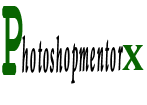
0 comments:
Post a Comment