 | |
| Poly Logo In Illustrator |
3D looking logos are very popular in graphics design today using illustrator.It is very easy to create that type of 3D looking logo,but keep in mind that type of logos are not 3D logo.Here I used polygon tool,and line segment tool to create that type of logo.
In today's tutorial we are going to Professional Logo Design(Poly Logo) In Illustrator
In this tutorial we will learn about Professional Logo Design(Poly Logo) In Illustrator
About The Tutorial
2) Estimated Time-(Approx)-10 minutes
3) Difficulty facing-To create a Diamond shape in illustrator
4) Topics we covered- How to use Poligon tool in illustrator,How to use linesegment tool,How to use gradient tool in illustrator cs6
Similar Tutorials From other websites (You can watch)
Watch in Details about How We Made the Tutorial Exactly, you can watch the video
In today's tutorial we are going to Professional Logo Design(Poly Logo) In Illustrator
In this tutorial we will learn about Professional Logo Design(Poly Logo) In Illustrator
About The Tutorial
1) Software we need-Adobe Illustrator CC
2) Estimated Time-(Approx)-10 minutes
3) Difficulty facing-To create a Diamond shape in illustrator
4) Topics we covered- How to use Poligon tool in illustrator,How to use linesegment tool,How to use gradient tool in illustrator cs6
Similar Tutorials From other websites (You can watch)
1)How To Create a Stunning Diamond Icon In 17 Short Steps from vectips
Some necessary tips & Tricks we used to create the tutorial
1) Firstly I have to create a document(width-600px,Height-400px) and fill the document with white color.
2) Then I go to select polygon tool and create a polygon shape(width-100px,Sides-7)
3) Then fill the color of a polygon shape with pink color.
4) Then create a diamond shape with the help of "Line segment tool"
5) Then fill with gradient color of a diamond shape with the help of shape builder tool.
6) Then fill with black srtoke color of logo.
7) Now poly logo is ready with a logo name.
2) Then I go to select polygon tool and create a polygon shape(width-100px,Sides-7)
3) Then fill the color of a polygon shape with pink color.
4) Then create a diamond shape with the help of "Line segment tool"
5) Then fill with gradient color of a diamond shape with the help of shape builder tool.
6) Then fill with black srtoke color of logo.
7) Now poly logo is ready with a logo name.
Watch in Details about How We Made the Tutorial Exactly, you can watch the video
Conclusion- This tutorial presents a basic idea about how to create diamond shape in illustrator and How to perfectly use it in illustrator. We used only line segment tool,polygon tool and used gradient color and adjust gradient color. I hope with the help of above tutorial you will to able to create that type of effect very professionally.
If you faced some problem regarding this tutorial you can contact me via contact us.
Don't forget to leave a comment suggestion about anything regarding illustrator.
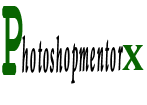
0 comments:
Post a Comment