 |
| Black & White Image To Coloring Image |
It is a very effective and easy process in photoshop.Now you can easly convert any black & white imahe to coloring image with photoshop to create this ,we need to select every part of the iamge with different selection tool avilable in photoshop in every single layer.This way we can repair an old damage photo using photoshop.
In today's tutorial we are going to Black & White Image Convert Colouring Image In Photoshop-Photoshop Tutorial
In this tutorial we will learn about Black & White Image Convert Colouring Image In Photoshop-Photoshop Tutorial
About The Tutorial
2) Estimated Time-(Approx)-10 minutes
3) Difficulty facing-To create coloring effect in photoshop
4) Topics we covered- how to use magnatic lasso tool in photoshop,use color balance in photoshop,use brush tool in photoshop
Similar Tutorials From other websites (You can watch)
2) Now I select model's face with the help of magnatic lasso tool.
3) Then I go to adjust the color on face with the help of color balance(simply go ot image-adjustment-color balance)
4) Then I go to select hole body with magnatic lasso tool.
5) Now I aadjust the body color with the help of color balance(go to image>adjustment>color balance)
6) Now I go to select dress with magnatic lasso tool and fill with color with color balance.
7) Now I create a new blank layer and create a lip color with brush tool.
8) Now coloring image is ready.
Watch in Details about How We Made the Tutorial Exactly, you can watch the video
In today's tutorial we are going to Black & White Image Convert Colouring Image In Photoshop-Photoshop Tutorial
In this tutorial we will learn about Black & White Image Convert Colouring Image In Photoshop-Photoshop Tutorial
About The Tutorial
1) Software we need-Adobe Photoshop CC
2) Estimated Time-(Approx)-10 minutes
3) Difficulty facing-To create coloring effect in photoshop
4) Topics we covered- how to use magnatic lasso tool in photoshop,use color balance in photoshop,use brush tool in photoshop
Similar Tutorials From other websites (You can watch)
1) Selective Coloring Effect In Photoshop from photoshopessentials
2) Partial Black & White Effect using Photoshop CS6 | TrickyPhotoshop from photoshop
2) Partial Black & White Effect using Photoshop CS6 | TrickyPhotoshop from photoshop
Some necessary tips & Tricks we used to create the tutorial
1) At first open the stock image(model) on black & white.
2) Now I select model's face with the help of magnatic lasso tool.
3) Then I go to adjust the color on face with the help of color balance(simply go ot image-adjustment-color balance)
4) Then I go to select hole body with magnatic lasso tool.
5) Now I aadjust the body color with the help of color balance(go to image>adjustment>color balance)
6) Now I go to select dress with magnatic lasso tool and fill with color with color balance.
7) Now I create a new blank layer and create a lip color with brush tool.
8) Now coloring image is ready.
Watch in Details about How We Made the Tutorial Exactly, you can watch the video
Conclusion- This tutorial presents a basic idea about selection and How to perfectly use it in photoshop. We used only coloring effect of a model. I hope with the help of above tutorial you will to able to create that type of effect very professionally.
If you faced some problem regarding this tutorial you can contact me via contact us.
If you faced some problem regarding this tutorial you can contact me via contact us.
Don't forget to leave a comment suggestion about anything regarding photoshop.
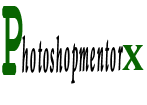
0 comments:
Post a Comment